Ask Arbor
Ask Arbor is your new collaborator and assistant in Arbor, powered by Microsoft Azure OpenAI
An extra member of your SLT
Ask Arbor is built seamlessly into Arbor MIS, and is designed to turn your words into actions:
- Reduce your busy work
- Make it simpler to get the data you need
- Bring your ideas to life
Draft an email, letter or SMS for you
Tell us the topic you want to write about, or provide a few prompts. Ask Arbor will then create a draft for you to review and send.
- Make Arbor into a copywriter! - Not sure how to phrase something? Need some time back this morning? Let Arbor know what your email, letter or SMS is about, tell it the tone of voice you want to adopt, and Ask Arbor will produce a draft in seconds.
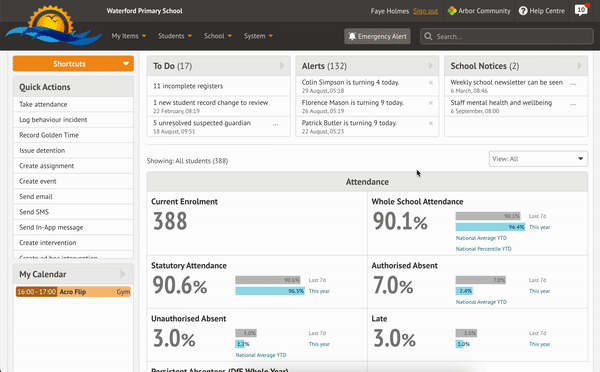
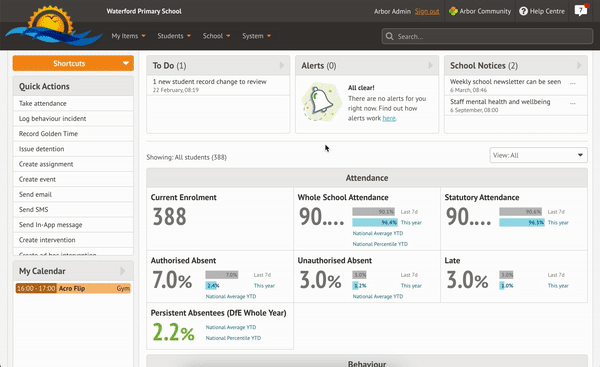
Create a Student Report
Ask Arbor to use data from the Student Profile, and your own comments, to make a speedy report card for parents.
- Save time, without compromising on detail - Ask Arbor will summarise key data points about your students, and combine them with written comments from you, to produce a quick report for parents. It will even add comments to address your students directly!
Ask Arbor is an absolute game-changer; particularly for teaching staff who have the onerous task of manually writing reports. Ask Arbor creates a fully holistic report about each student, with a very individual approach based on inputting just a few simple words. The output and time saved is revolutionary. Kate Kinney, Data Systems Analyst, Baxter College
How can I get Ask Arbor switched on for my school?
Ask Arbor can be enabled from the Ask Arbor Settings under System by anyone with School: General Admin: Administer permissions. When enabling Ask Arbor, the enabling user is required to confirm that they have read and understood Arbor's Data Protection Policy and that they will ensure other users of Ask Arbor have done the same. Once Ask Arbor is enabled you will need to log out and back into Arbor to access the features
Who will see the Ask Arbor permissions in their MIS?
Once Ask Arbor is enabled, the Headteacher will see two new permissions:
1. School: Ask Arbor: View - this gives users access to using the individual Ask Arbor features (e.g. comms writer and student report)
2. School: Ask Arbor: Administer - this gives users access to further Ask Arbor settings, such as setting the privacy level when using features
How do I get access to Ask Arbor?
If you have been given permission to access Ask Arbor you can use it wherever you see ![]()
Which features have the Ask Arbor functionality?
Initially, there are two areas in Arbor MIS where you can Ask Arbor:
1. In Comms: Get help drafting an SMS, email or letter
2. In Student Profile: Create a quick and easy Student Profile report
Ask Arbor is an area we are continuing to focus on and will be adding more functionality in the coming months.
How much does Ask Arbor cost?
Our first two features powered by Ask Arbor, Comms Creator and Student Profile Report, are free for all Arbor Schools.
What version of ChatGPT are you utilising?
3.5
What access does Microsoft Azure OpenAI have to my school data?
When you accept our new terms and conditions, OpenAI will become a sub-processor of your school's data. OpenAI may process "personal data" of users within your school (as defined under the General Data Protection Regulation (GDPR)) in connection with the Ask Arbor feature. The Microsoft Azure OpenAi service is hosted within Arbor's own Azure account within the UK South (London) data centre, and data does not leave the UK.
Under our agreement with you through the MIS Terms of Use and Terms and Conditions, and in accordance with data protection law, you have the right to object to the use of sub-processors, however in doing so you will no longer be able to access Ask Arbor.
How do Microsoft Azure OpenAI and Arbor interact?
Arbor only interacts with Microsoft Azure OpenAI when a school uses one of Arbor's Ask Arbor features. Arbor sends a request to Microsoft Azure OpenAI and Microsoft Azure OpenAI sends back the response.

